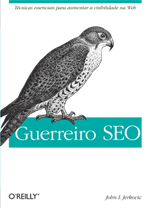Google is the most famous of all the major search engines and has several advanced search commands that are useful tools for the search engine optimization (SEO) specialist. Google has been in the search engine business for a number of years so it is no surprise that it also has a robust set of these commands. Here is a quick reference and example guide for the most-used features.
Note: keywords can also be key phrases. In order to recognize a key phrase exact pattern, surround it in quotes. For example, to search for Spanish lessons in the page body text, use intext:”Spanish lessons”. Also note that all commands are single line comannds.
| Command | Example | Explanation |
| ~<keyword> | ~content | Displays pages with keywords related to <keyword>. This helps a webmaster determine what other keywords to use on a given page and avoid overuse of the primary keyword in their content. |
| cache:<site URL> | cache:www.somesite.com | Displays how the page at <site URL> appears in Google’s local cache. |
| ext:<file extension>
filetype:<file extension> |
Spanish lessons ext:ppt
Learning Spanish filetype:ppt |
Only find documents that are of the file type indicated by <file extension>. The examples show entering a standard search followed by the file extension search command. Examples of filetypes are:
doc – MS Word document htm – HTML document xls – MS Excel document ppt – MS Powerpoint document Other extensions, for instance mp3, can be entered as well. |
| inanchor:<keyword>
allinanchor:<keyword(s)> |
inanchor:Spanish inanchor:videos
allanchor: Spanish videos |
Find pages with anchor text (link text) containing the keyword(s). The command inanchor only accepts one word per command while the allinanchor command accepts all keywords following it. |
| info:<site URL> | info:www.somesite.com | This command will tell you if the website at <site URL> has been indexed by Google. If it has, it will also display a set of links that access tools to further analyze the site. These tools include: showing the Google cache for the site, finding similar web pages, showing other pages that link to it, displaying other web pages on <site URL>, and finding web pages that list the URL in their text. |
| intext:<keyword>
allintext:<keyword(s)> |
intext:Spanish intext:games
intext:Spanish allintext:Spanish games |
Find keywords in the text of the page content. The intext command only accepts one keyword and the allintext accepts multiple keywords following it. The first example searches for all documents with both keywords following each intext command. The second example searches for documents with only the keyword following the intext command. The last example (allintext) searches for documents containing all keywords following the command. |
| intitle:<keyword>
allintitle:<keyword(s)> |
intitle:spanish intitle:conversation
intitle:spanish conversation allintitle:spanish conversation |
Search for keywords within the title of documents. The examples work the same as the intext command but for the document title only. |
| inurl:<keyword>
allinurl:<keyword(s)> |
inurl:spanish inurl:conversation
allinurl: spanish conversation inurl:spanish conversation |
This command isolates the keyword search to the url. The examples work the same as the intext command but for the URL only. |
| <keyword> * <keyword> | allintext:Spanish * lessons | The * is a wildcard search specifier. In the example, any word can appear between the keywords Spanish and lessons. |
| related:<site URL> | related:<somesite>.com | Finds other websites related to the site given by <site URL>. It does this by looking at <site URL> and evaluating the links that populate its pages. Then it lists the sites commonly linked to by <site URL> |
| site:<site URL> | Spanish conversation practice site:<somesite>.com Spanish conversation practice -site:<somesite>.com |
The first example finds sites located at the specified URL and containing the search keywords. The second example is an important one to remember. It provides results that are not found on a particular site. |
Bing is Microsoft’s successor to Live Search and many predict that it will eventually grab a major share of this market. Entering basic search keywords into the Bing interface is pretty much like any other major search engine but it is the knowledge of the advanced search commands that allows you to tap the full benefit of Bing. These advanced search commands become extremely useful when you want to be very specific about what you are looking for and filter out irrelevant results. Also note that not all Live Search commands will work in Bing. Here are some of the more popular Bing commands for doing advanced searches.
| Command | Example(s) | Explanation |
| site:<URL> | site:seowarrior.net
seo warrior site:oreilly.com |
First example returns results ending with “seowarrior.net”.
Second example shows all results with URLs ending with “oreilly.com” for keyword “seo warrior” |
| intitle:<keyword> | intitle:”seo warrior” | Returns all results containing keyword “seo warrior” in the HTML <TITLE> tag. |
| inbody:<keyword> | inbody:”seo warrior” | Returns all results containing keyword “seo warrior” in the page copy. |
| ip:<nnn.nnn.nnn.nnn> | ip:157.166.255.18 | Returns results originating from domains or subdomains for the given IP address. |
| language:<ll> | language:fr talents | Returns results in French for keyword “talents” |
| location: | new york location:br | Returns results from Brazil for keyword “New York” |
| link:<URL> | link:cnn.com
link:cnn.com -site:cnn.com |
First example returns backlinks to cnn.com and the second example returns backlinks to cnn.com not originating from cnn.com. |
| linkfromdomain:<domain> | linkfromdomain:seowarrior.net
linkfromdomain:seowarrior.net site:.net |
First example returns all links from this blog. Second example returns all links that are of .net gTLD. |
| url:<domain> | url:www.google.com | Returns the result if the given URL is found in Bing’s index. |
| filetype:<filetype> | guitar lessons filetype:pdf | Returns results of the given file type (pdf) for specified keywords. |
Tags: bing, Bing Cheat Sheet, Bing Search Commands
This is Part 2 of the Yandex Search Commands Cheat Sheet.
| Command | Example | Explanation |
| # abstract=(<keywords>) | #abstract=(Spanish & Conversation) | This command will search the meta DESCRIPTION text of an indexed page and return links that contain the keywords in it. |
| # hint = expression | news lang = “en” #hint = Thailand | The hint command searches image captions. The example will find all English news pages with the keyword Thailand as part of the image caption. |
| # host = “URL”# rhost = “reverseURL” | keyword # host = “www.site.com”keyword # rhost = “com.site.www” | Search for the keyword(s) on the website denoted by “URL”. Note that the command does not work consistently unless you include the “www” before the domain name. The rhost command operates like the host command except that the URL is reversed. |
| # image image_name | # image image1.jpg | This command searches web pages for images by their filenames. The example searches all web pages containing an image named image1.jpg. |
| # keywords = (KW expression) | # keywords = (Spanish & Conversation) | The searcher can find only pages containing the keyword(s). By using the & operator, more than one keyword can be searched. |
| like:URL | like:www.somesite.com | Search for all pages that are like the page located at URL. |
| # link <site_url> | # link “http://anywebsite.com” | Search the Yandex index and find links to the site name following the command. Enclose the site name in quotes to ensure an exact search. Otherwise, you will get partial matches on the site name. This is a very useful command for determining which websites have backlinks for a particular URL. |
| lang = “<language>” | Teaching English lang = “en” | This is a very important command if you only want results returned in the language specified by <language>. Otherwise, results will be mixed. |
| # mime:<file extension> | spanish # mime:pdf | The mime command searches for documents of the specified file type or extension. |
| title[] | Teaching English lang = “en” title[“English Teaching Site”] | The title command is useful if you want to look for a website in Yandex with the exact title specified. |
| #url=”host” <keywords> | #url=”www.spanishsite.co” lessons | The benefit derived from the url command is that the searcher can isolate one website and find the desired keywords in only it. |
| Keyword domain=”dom” | conversacion domain = “es” | Search for the key word or phrase within the domain specified by “dom”. In the example, the search specifies to search for the keyword on all Spanish domains. This is useful if you want to limit your search for pages in the native set of a certain country. |
| date=”yyyy{*|mm{*|dd}} | Russia news date=”201001*” | Search only for pages dated with the specified date in year, month, and day format. The * denotes a wild card. For instance, the example command says to look for Russian news pages dated in the month of January, 2010. |
Yandex is the major search engine of Russia and its focus is mostly on Russian websites. If you don’t speak, read, or write Russian, it may not be useful to you. However, it has a huge index and even native speakers of other languages can use its advanced search commands in order to find what they are looking for. There are many Yandex commands so I will divide this post into 2 parts. This is the part 1 of Yandex search commands cheat sheet.
| Command | Example | Explanation |
| keyw1 & keyw2 [& … ] | free & spanish & lessons | Stringing keywords using the “&” will cause the query to search for text with all words in the same sentence. This is useful for finding the exact page you are looking for given a sentence from it. |
| keyw1 && keyw2 [&& …]
keyw1 << keyw2 |
free && Spanish && lessons | This is like “&” except that you can search for the keywords in the same document. Note that “<<” also operates in the same manner. |
| “<keyword>” | “free Spanish lessons” | Search for keyword/phrase but do an exact match of text between the quotes. |
| keyw1 /+n Keyw2 | deliver /+3 grammaticallyNote: be certain to indicate a positive /n value with the + symbol. Otherwise, you will get mixed results. | Search for keywords but the keyword following the / must be offset in a forward direction by the number of words indicated. In the example, the search will find all documents with the word “grammatically” located 3 words after “deliver.” The benefit is that you can be very precise in finding the exact document you need given that you have the original text. |
| keyw1 /-n keyw2 | deliver /-3 grammatically | This is like the previous command except the minus sign tells the engine to search for the second keyword n words before the first. |
| keyw1 && /n Keyw2 | deliver && /3 grammatically | The “&&” specifies that the keyword and offset keyword must exist in the same sentence. The + symbol is not necessary in this case and tests showed that including it yielded mixed results. |
| keyw1 /(x y) keyw2 | deliver /(-2 +3) grammatically | This command finds the keywords within the word range specified by x (left offset of keyw2 from keyw1) and y (right offset of keyw2 from keyw1). |
| !keyword | !politic | The ! operator tells the search engine to find the keyword in strict form. In the example, all pages with the exact word “politic” will be found but not those with “politics” or “political.” |
| keyw1 ~~ keyw2 | Spanish ~~ tutorials | The ~~ operator specifies to exclude pages containing keyw2 from the search results |
| keyw1 ~ keyw2 | Spanish ~ tutorials | This operator is like the previous except it specifies that the exclusion occur when the keywords appear in the same sentence. |
| keyw1 | Keyw2 | Spanish (lessons | tutorials)“Spanish lessons” | “English lessons” | The pipe symbol is the OR operator. The example tells the search engine to look for the keyword Spanish and either lessons or tutorials. You can also use key phrases provided they are enclosed in quotes. |
| $ anchor(expression) | $ anchor(CNN) | This command searches for the expression within the anchor text of links. The anchor text is the text you see in a link to another website. |
To be continued…
China’s major player in the search engine market is known as Baidu. Of course most of the instructions are written in Chinese so it is not easy for a western visitor to use advanced search commands without the help of a quick reference cheat sheet. For starters, Baidu has a web page off of its main portal to do advanced searches. However, the problem for westerners is that it is all in Chinese with no button for switching to another language like English. To reach the advanced search page, go to the URL: http://www.baidu.com/gaoji/advanced.html
The best way to use the advanced search features is to translate the fields. This can be accomplished by using a web translation portal such as Yahoo’s Babel Fish. Just enter the link to the advanced page in the web page translation field. For the source and target languages, choose “simple Chinese to English.” While the translation is not exactly correct, it is close enough for an English-speaking visitor to make use of. The following table lists the fields on the advanced search page and their functionality. Some of these advanced search functions can also be accessed from the main Baidu search page and the second column in the table lists an example of how to invoke it. Note that the field label is the translation returned by Babel Fish and does not reflect correct English grammar in each case.
|
|
|
|
Search Result (field 1): Below contains the complete key word |
Spanish lessons |
Each result in the SERP (Search Engine Results Page) will contain all of the keywords listed |
Search Result (field 2): Contains the following complete key word |
“Spanish lessons” |
Each result in the SERP will contain any of the keywords listed |
Search Result (field 3): Below contains the random key word |
Spanish | lessons |
This command uses the OR operator | to instruct the search engine to return results with any of the keywords listed |
Search Result (field 4): Not including the following key word |
Spanish -(institutes grammar) |
This command excludes the keywords listed in the field.
|
Demonstration strip number: Choice search result demonstration strip number |
N/A |
This is a dropdown menu where you have the choice to list 10, 20, 50, or 100 results per SERP. |
|
|
N/A |
This dropdown menu allows you to select the aging of the results. You can select all pages, pages one day old, pages one week old, pages since January (current year), or pages one year old. The dropdown lists also lists the choices in this same order for those who do not understand Chinese. |
Language: The search homepage language is |
N/A |
This is a selector where you can choose the language of the pages being searched. The first selector is “All languages”, the next is “Simple Chinese”, and the last is “Traditional Chinese.” |
Document format: The search homepage form is |
filetype:pdf Spanish Lessons |
This is much like the filetype search command in other search engines. Choices in the dropdown menu are:
|
|
|
Site: (Spanish Lessons) title: (Spanish Lessons)
|
This is a selector where you can choose the location in which to search for the key word(s). The first choice specifies to search the entire site, the second in the title, and the last for the URL. |
In the station searches: The definition must search the website which assigns is |
site:(cnn.com) Thailand |
Search for the keyword within the domain entered into this field. |
Tags: Advaced Search, Baidu, Baidu Help
Just a quick note that SEO Warrior (“Guerreiro SEO”) in now available in Portugese.
The easy way of finding this version of the book is by searching for ISBN 9788575222287 in Google. Here is one URL that is available in Brazil:
http://www.novatec.com.br/livros/guerreiroseo/
Tags: Portugese, seo warrior
So much focus is given these days to optimizing websites in order for them to rank highly with search engines. Everyone wants their website to appear on the first or second page of a search engine results page (SERP) for a particular keyword. But this focus oftentimes clouds another critical facet of website design and optimization and that is in the area of conversion. Conversion could be defined as a specific web visitor action that fulfills a particular goal (as devised by the website owner). One common conversion could be a sale of a product. Another example could be a user subscription to your newsletter.
Without an acceptable conversion rate from a website selling a product, search engine optimization (SEO) is really futile because it does not contribute to the profitability of a business. So what is the art of conversion? After a site is optimized for search engines, how does a site owner increase the likelihood of visits converting to sales? This text goes over some of the most basic (conversions) considerations when the goal is to make sales.
The key is to build trust from the moment a visitor comes to your site. And one of the most important ways to build trust is to have a website with a high-quality appearance. Adhering to current standards of Web 2.0 is one of the best ways to build it. It is also good for SEO. For example, animated GIFs were eye-catching in the early days of the World Wide Web but today they give a website a cheap (and shady) look and can work against building trust from your visitors. Images and other graphics should be of exceptional quality and at the same time they should render quickly in any browser.
Part of building trust is not asking for too much personal information. People, for the most part, are suspicious of anyone on the Internet. So if a visitor comes to your website to purchase your product, you shouldn’t make it a requirement to register on it prior to a sale. Before you ask for information from your visitors, ask yourself if there is a real need for it. For example, the only reason you would need someone’s home address is if you have to ship an item. And, the only reason for collecting someone’s telephone number is if you have to call them in order to confirm some information. It is a good idea to always disclose to the user the purpose of any information you do collect.
Building trust is enhanced by making sure your customers can contact you. What many businesses do is make sure that their toll-free number is prominently displayed at the top of every web page on their site. If your business has a physical location, you should also display it on each page. Many display it at as a footing but the important thing is can it be easily seen by the person browsing your website.
It is always a pleasure for potential customers to be able to shop easily. They do their shopping in the web object known as a shopping cart. The shopping cart items should have clear pictures of each product along with well-written, keyword-focused descriptions. Plan your categories so that a shopper does not have to go down too deep in the shopping cart tree in order to find what he or she is looking for.
Make the checkout process easy for your users. If customers have to experience a complicated process for checking out (making payment) there is a possibility that they will change their mind because of the inconvenience. If possible, try to stick to one page for the checking out. Along the same line, offer as many payment options as you can (e.g., Paypal, debit and credit cards). The payment page should be for payments only. In other words, don’t add links to other areas as this can distract the customer. The only distraction that is justified on the checkout page is having a link to reference your privacy and return policy and this should be in a breakout type of window that is easily done using JavaScript.
Make sure your website is electronically secure. This gives customers a safer feeling when they have to use their electronic payment option. You should implement the shopping/checkout area of your website in a secure shell with at least 128-bit encryption. Utilizing the assistance of third-party internet security providers also goes a long way in building trust. And, if you use one of these security providers, prominently display their logo on your site.
Many have heard the news of the merger between Microsoft and Yahoo!. The merger takes effect in 2010 and activities related to it will continue for several years until the two are fully one. Microsoft and Yahoo! have both been two of the major search engine players but always several steps behind the industry giant, Google. So what will the future hold for Yahoo! as a result of this merger? What does the future hold for Yahoo! in general? What will it mean for Google? Let’s examine a few of the key advantages Yahoo! stands to acquire as a result of this.
Yahoo! will now be able to focus on getting the word out about its new innovations. With the additional resources provided by Bing and the fact that it can now focus on the public (advertisers and users), Yahoo! can improve ways to let people know what’s new. This is crucial if they intend to create a user base that is comparable to Google’s.
Yahoo! will get to focus more on its advertising market. While having a powerful search engine is the envy of any company in the industry, no one survives unless there is a healthy advertising revenue stream. While the rise in revenue from advertising will no doubt be beneficial to Yahoo!, advertisers are likely to see increases in pay-per-click (PPC) rates as more compete for the same keywords.
The merger leverages the robustness of the Bing interface. Bing has taken the approach of being a decision engine instead of only a search engine. Think of a Bing search as one that produces results related to the query but grouped in subcategories. What this means is that if you search for something like a city, the results will include categories such as images, hotels, and weather along with the generic keyword results. Bing’s 3-column search engine result page (SERP) layout places these related subcategories conveniently along the left-hand column for quick access. Bing’s SERP layout has drawn the attention and approval of many and will no doubt help to bring more users to Yahoo! when the two companies complete their merger.
It is a cost-effective solution for advancing Yahoo!’s search technology. Over the last few years, Yahoo! has lagged behind with technological innovations in its back-end search engine. Yahoo! took an outsourcing approach by joining forces with Bing and letting them place more focus on these areas. The merger allows Yahoo! to continue improving the user search experience. For example, Yahoo! is providing a tool called Search Pad that allows users to save URLs and notes on their searches. It’s a great tool if you are doing research and is easier to find the information that you need later than compared to traditional bookmarks.
Yahoo! will continue to develop on an object-oriented approach to searches. Object-oriented search is much like a newspaper. The idea is that when a user searches, everything he or she needs to know related to that search will be fed at one time. While other search engines also have object-oriented approaches to returning SERP results, Yahoo! and Bing will provide results that are related to the local area of the search origination as well as information that is current.
What does all of this mean for Google? One of the biggest hurdles for Yahoo! to overcome is getting users to change their search habits. Critics of Yahoo!’s direction claim that Google has such a large user base that it will take years to see any shift in market share if it happens at all. However just the fact that Yahoo! is in the current news stirs the curiosity of the Internet community. These curious users will more than likely visit Yahoo to see what is happening and possibly discover their new tools and user experience improvements. If Yahoo! can create the need for new personalized innovations like with their “All About Y!ou” initiative then it could be a formidable Google competitor in the very near future.
Tags: future, search engines, Yahoo! Search
While everyone desires to get a top ranking on the major global search engines, doing so takes a lot of time, effort, and expense. However any business wants to reach its target market quickly thus regional search engines become very important tools for achieving this goal. The competition is significantly lower when you submit your website to these regional search engines. There are other advantages too such as being able to pinpoint the kind of incoming traffic you want because of niche specialization. Doing search engine optimization (SEO) for regional search engines is not much different from doing it for the major global engines. The main difference is that the geographical region must be considered in all aspects of the SEO process, hosting, and design. Here are some areas that should be covered when doing SEO for regional search engines.
Before you start anything, get the right top-level domain (TLD) name for the region if you can. For example, Baidu is the main regional search engine of China and will only index domains suffixed with .cn. Getting a regional domain name oftentimes means having a physical business address within the geographical region of your target market. This presents complications when a business owner physically resides outside of a region but wants to target its customers. In any case, check the rules of the regional domain name registrar beforehand.
If you cannot get a regional domain name, try registering for a .tv or .fm TLD. The .tv TLDs are sold by the tiny island in the Pacific named Tuvalu and .fm comes from the Pacific Island region of Micronesia. Both of these regions sell their domain names with no restrictions. You can also try applying for domain names covering large geographical/continental domains such as .asia.
Content should be crafted so as to use regional keywords and vocabulary. Likewise, content should be written in the local language and dialect in order to successfully connect with the target market. This is important even if you are targeting only English-speaking customers in the target region. One advantage of writing web content in the local language is that there is no risk of getting penalized for duplicate content as is the risk if only writing in one language.
Keywords should also be carefully researched and chosen based on what users would typically search for in their region. This is where the SEO consultant must be careful and get a thorough understanding of search habits local to the region. Obviously, this could get expensive if targeting multiple regions but the benefits more than likely will pay off in the long run.
When there is not a regionalized TLD, other factors are considered when a site is crawled for indexing. For example, if Google crawls a site it will look for information such as physical addresses in HTML pages, the physical location and IP address of the server hosting the pages, and the source locations of all incoming links. Google has as one of its objectives the prioritization of regionally-relevant results in search engine results pages (SERPS). Thus, there are regional versions of Google such as google.co.th for the country of Thailand and google.ca for Canada. In the latter example, if Google determines that a website is located in Thailand or Canada using these other factors then it more than likely will list it in its regional areas as well as the overall global index.
Part of this process is finding the available entry points into the regional search engine world. SearchEngineWatch.com is a good place to begin when analyzing the regional search engines available. It has information on all of the various regional search engines plus helpful information when it comes to optimization of your site. Google also has its Webmaster Tools that allow a website to be submitted with a country association.
You should also consider some of the large regional search directories like Yahoo!, BTLookSmart, and LookSmart. However these options are not free and you should carefully analyze if there is a good potential for return on investment. The advantage of these directories is that they have very large communities of users who search them each day and their populations continue to grow.
Tags: regional search engines, regional seo, Search Engine Optimization
Hypertext Markup Language or HTML has been the main language of the Internet since it began. It is easy to code in HTML and any designer can have a web page in a matter of minutes. However because it is so easy to code in this language, it is also easy to create pages in such away that they are detrimental to search engine optimization (SEO) efforts. So by following accepted practices of HTML design with regard to standards and optimization, you can achieve an attractive website for both the viewer and the search engine crawler. Here are a few of these accepted practices to help design SEO-friendly pages.
Use CSS (Custom Style Sheets) to separate layout directives from content. Search engine crawlers are not evaluating the layout of your page. They are mainly looking at your content and links. In the early days of web design, the HTML <table> markup was used to do the page layout. Typically, in those days, changing a page’s layout was tedious—especially if multiple pages needed changing. Nowadays, the web designer can put all of the layout directives in the CSS file and place only the content in the HTML file. This allows a search engine crawler to immediately read and evaluate the content for indexing.
Where you place the keywords in your HTML document is important for successful SEO. Keywords have the most impact when they are part of several important places in an HTML document. Places of importance where keywords should go include the <title> (page title), <H1> (heading), and <alt> (image alternate text) tags. Additionally, keywords are significant for successful SEO if they are part of the URL. Link anchor text is also another important place for keywords. And finally, keywords placed towards the beginning of your content are more likely to be picked up than keywords at the end.
Try not to use Javascript inside of the HTML file. In fact, it is recommended that you try as much as possible to replace Javascript with equivalent CSS directives. For example, the Javascript hovering effect can be replaced through CSS. But regardless of what language you choose for coding the various effects, it should be kept out of the HTML file because doing so only complicates the reading process for the search engine crawler.
Avoid using transparent characters inside of your HTML code. What is meant by transparent characters? Usually they are keywords that are rendered with the same font color as the background in attempt to grab the search engine crawler’s attention while appearing invisible in the browser. This is easily done in HTML but it is what is known as Black Hat SEO and the website in violation could get a penalty from a search engine such as Google which ultimately results in delays for indexing.
HTML code always should be validated. There are several free HTML validation tools plus the World Wide Web Consortium (W3C) has its public version. W3C is an organization that sets standards for HTML programming practices. Validation of HTML is important for SEO because you don’t want HTML errors interfering with the efficient reading of your code by search engine crawlers. Browsers can compensate for many HTML errors unbeknownst to the user however with search engine crawlers error compensation might affect indexing.
Your HTML pages should always contain META description tags. However, META keywords tags are not as significant to search engine crawlers as they used to be. This is because in the early days, search optimization specialists would oftentimes try to stuff the META keywords tag with keywords and attempt to gain an unfair advantage. Thus, search engines like Google reduced the impact they have on indexing. In fact, Google actually ignores the META keywords tag and you can reasonably assume that many others do too. But the META description tag is still important because the text of it will show up in the search engine results page (SERP).
Tags: CSS, html, JavaScript, Search Engine Optimization